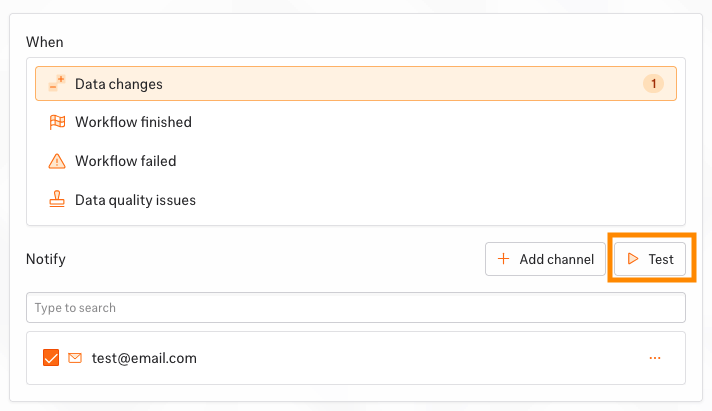Please look at event types and notifications channels before getting started, see Notifications.
Workspace Notifications
Set default notifications for all workflows:- Go to Settings → Notifications
- Click Add notification
- Select an event type
- Choose or create a channel
- Click Save
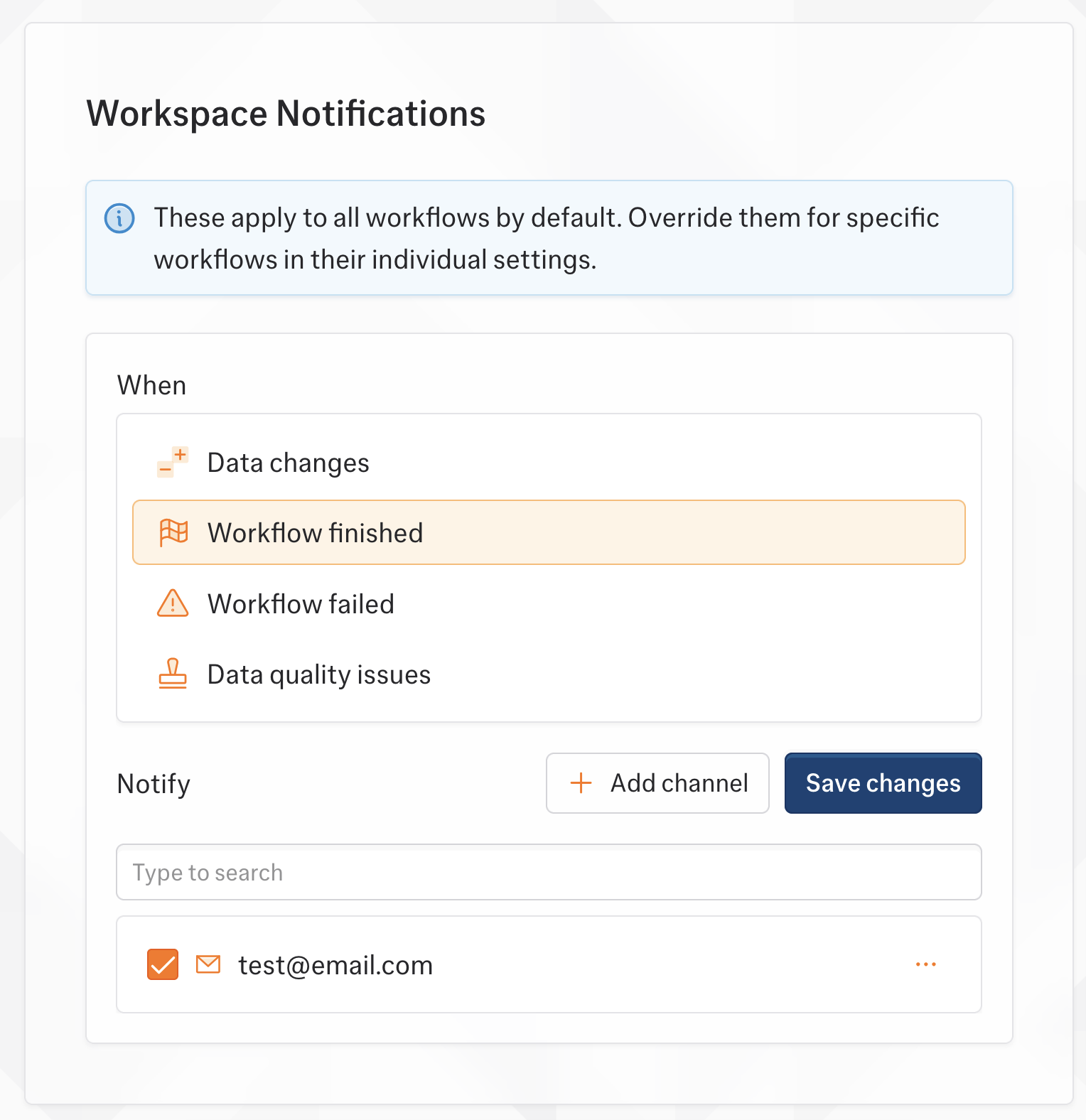
Workflow Notifications
Set notifications for a specific workflow:- Open your workflow
- Click the Notifications tab
- Click Add notification
- Select an event type
- Choose or create a channel
- Click Save
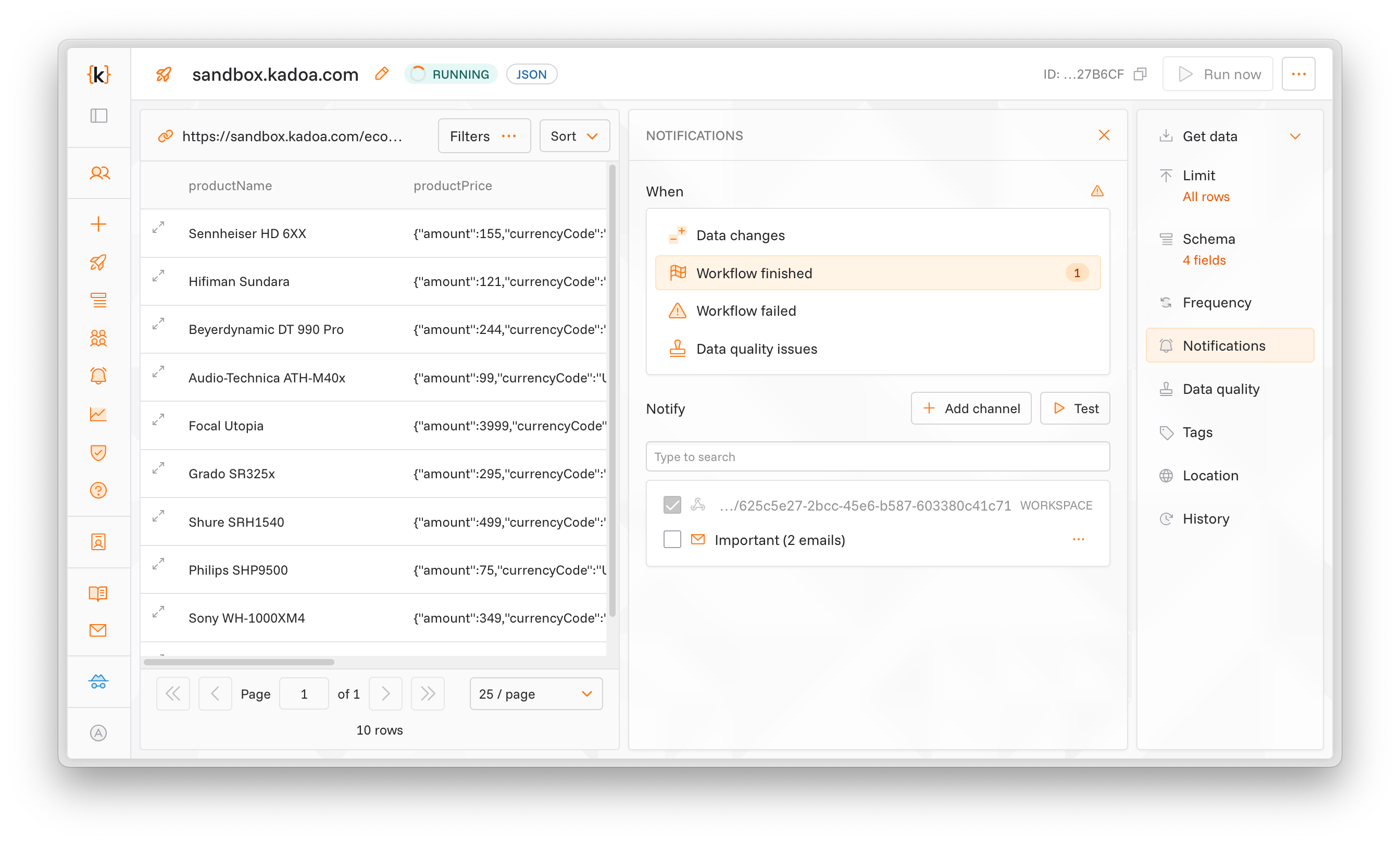
Workflow settings override workspace settings for the same event type.
Data Change Notifications
Filter what triggersworkflow_data_change alerts:
- Select Data changes as event type
- Configure tracking:
- Fields: Select fields to monitor (all by default)
- Conditions: Add filter criteria
- Change type: Choose tracking for Updated, Added, or Removed data. (all by default)
- Choose a channel
- Click Save
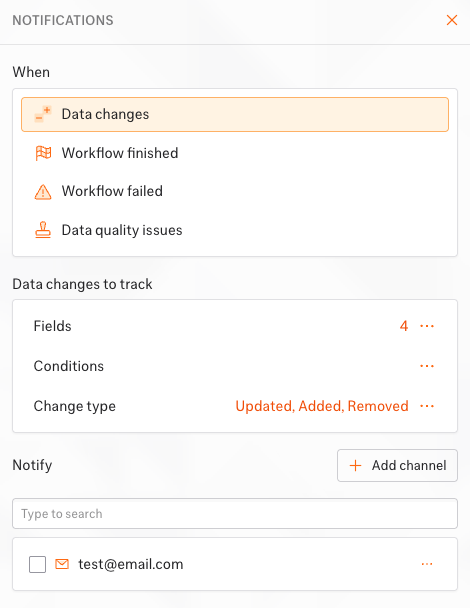
Testing
Verify your configuration works:- Go to the Notifications page
- Select an event type
- Click Test
- Check your channel for the test notification