Skip to main contentEvery Kadoa workflow requires a Data Schema that defines what data to extract from a source.
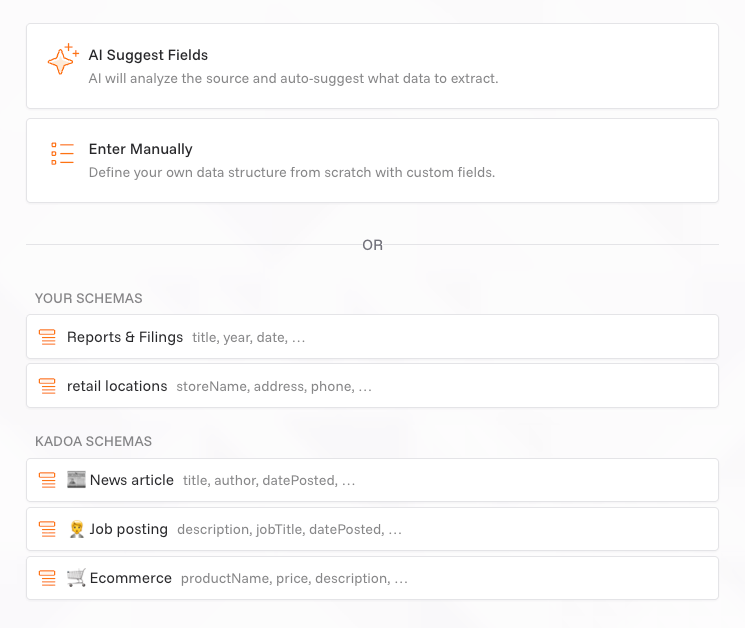 You have three options when setting up data extraction:
You have three options when setting up data extraction:
AI Suggest Fields (recommended)
Best for: Getting started quickly.
AI will analyze the source and auto-suggest what data to extract. This typically takes up to a minute, then you can review and customize the suggested fields.
Enter Manually
Best for: Custom requirements.
Define your own data structure from scratch with custom fields. Use the visual editor to add fields one by one, or switch to JSON mode for bulk editing. You can mark fields as key fields to ensure data quality.
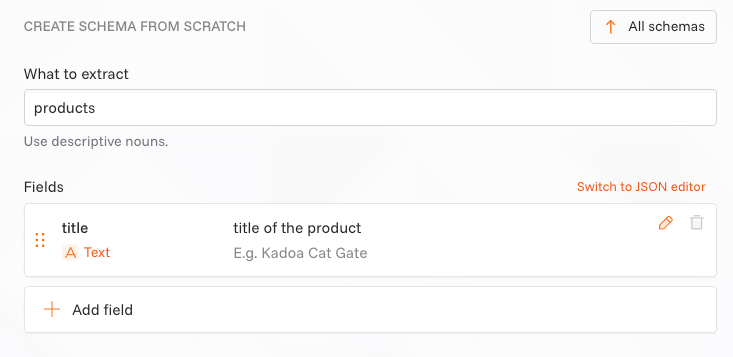 Tip: Mark fields expected to be unique and non‑empty as key fields. In JSON, set
Tip: Mark fields expected to be unique and non‑empty as key fields. In JSON, set isKey: true. Learn more: Data Validation → Key fields.

Use Existing Schemas
Best for: Reusing proven structures.
Choose from:
- Your schemas: Reusable schemas you’ve created previously
- Kadoa schemas: Pre-built templates for common use cases
You can customize any selected schema to fit your specific needs by adding, removing, or renaming fields. 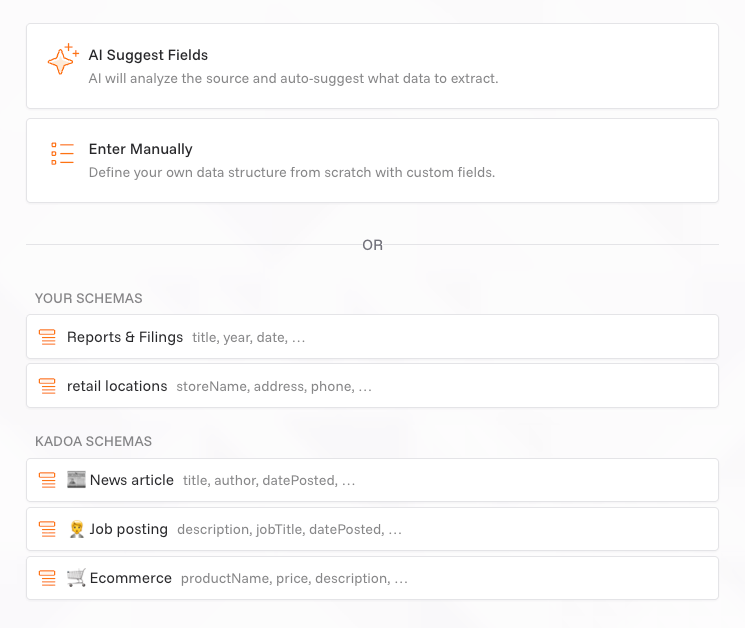 You have three options when setting up data extraction:
You have three options when setting up data extraction:
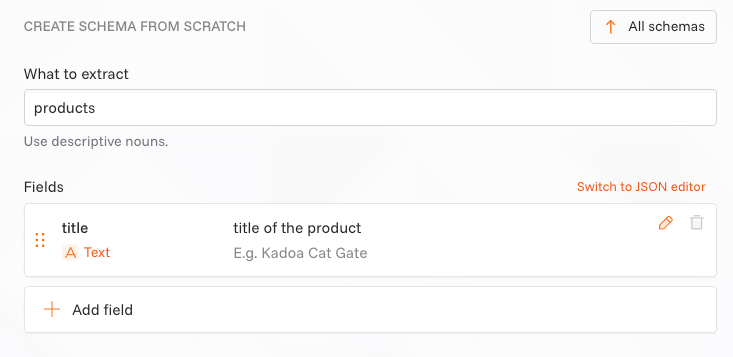 Tip: Mark fields expected to be unique and non‑empty as key fields. In JSON, set
Tip: Mark fields expected to be unique and non‑empty as key fields. In JSON, set 